Quickly Boot to Bootcamp Windows
If you are using Bootcamp, you will notice that you can boot to Max OS X quickly using the system tray icon. In order to boot to Windows you need to go to preference and select the startup disk. Is there a way to boot into Windows quickly? Yes.
There are several solutions including using the startup disk under system preference and installing an app for it. I will show you how to boot to Windows using Startup disk. Then I will show you the instructions to create an shortcut or alias so that access the startup disk quickly.
Using Startup Disk
1. Select System Preference.
2. Click Startup Disk
3. Select "BOOTCAMP Windows" and click restart.
Create a Shortcut to Startup Disk
1. Open a Finder. Goto the first level folder of your disk.
2. Select System >> Library >> PreferencePanes. If you prefer to use command line the path is /System/Library/PreferencePanes
3. Under PreferencePanes, find StartupDisk.prefPane. Create a shortcut or alias by pressing Command+Option and drag the icon to the desktop.
4. You can also add StartupDisk.PrefPane to the dock by dragging the icon from your desktop to the dock as shown below. Please note that you can only place the icon next to the folders not application.
Now once you click the icon from the desktop or dock, you are given the screen below immediately.
*****
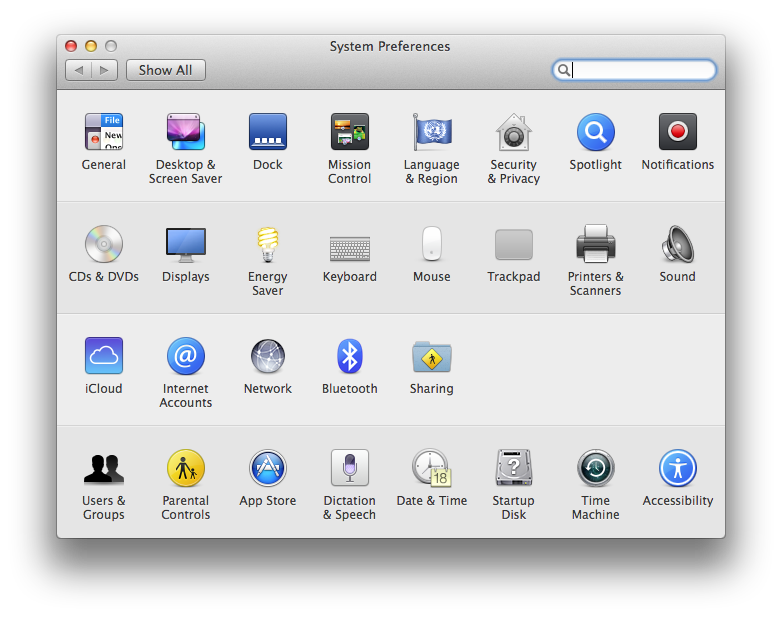








Comments
Post a Comment