Install Zorin on Old Mac Mini (late 2009)
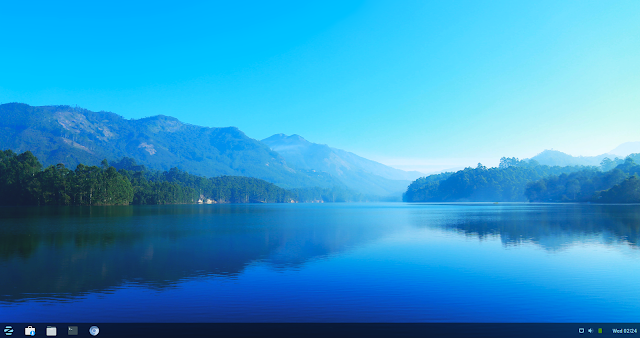
This is the last installation for old Mac Mini (late 2009). The last Linux distribution we tested is Zorin. Zorin works fine, however, we encounter some bluetooth redirection issue and intermittent Wifi connection issue. Preparing USB Drive Since Zorin is based on Ubuntu and Debian, we can prepare the USB drive using the Ubuntu USB drive tutorial here . Installation of Zorin Fir we bootup the USB drive using the option key (alt key). Then we will be asked to try or install Zorin. Select Try Zorin . The Zorin desktop will appear as follows: You can try testing with Zorin to see if it fits your taste. to install Zorin, click on the app icon at the top left corner of the desktop. The welcome screen will appear as above. Click Continue . Click both option on the screen above to install Zorin and update at the same time. Click Continue when done. On the screen above, we are asked to confirm if we want to wipe the disk for fresh i...


