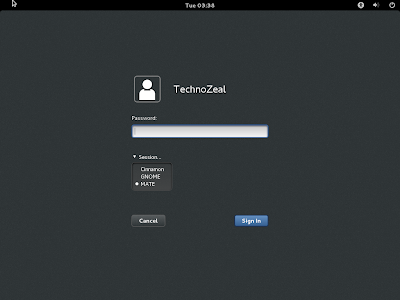Install Cinnamon Desktop on Fedora 18, 19

This is the guide to install Cinnamon Desktop on Fedora 18 and Fedora 19 . Update: For Fedora 20 , please refer to Install Cinnamon Desktop on Fedora 20 . Installing Cinnamon Desktop Open a terminal window and issue the following command: sudo yum install cinnamon The previous command will install the basic desktop. To install all Cinnamon desktop related software use the command sudo yum group install cinnamon You can also install the software tools under Activities >> Show Applications >> System Tools >> Software . For Fedora 19, you need to enter the term "software" in the search box to find the application Software . After you have launched the application, do a search for cinnamon on the top left corner. Check on cinnamon-desktop and click " Install Package " After installation you may need to logoff or restart the system. Note: For Fedora 19 , there is no logoff option under original desktop . This option wi...