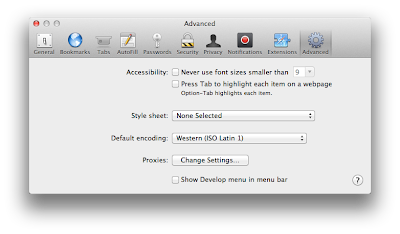Quickly Boot to Bootcamp Windows
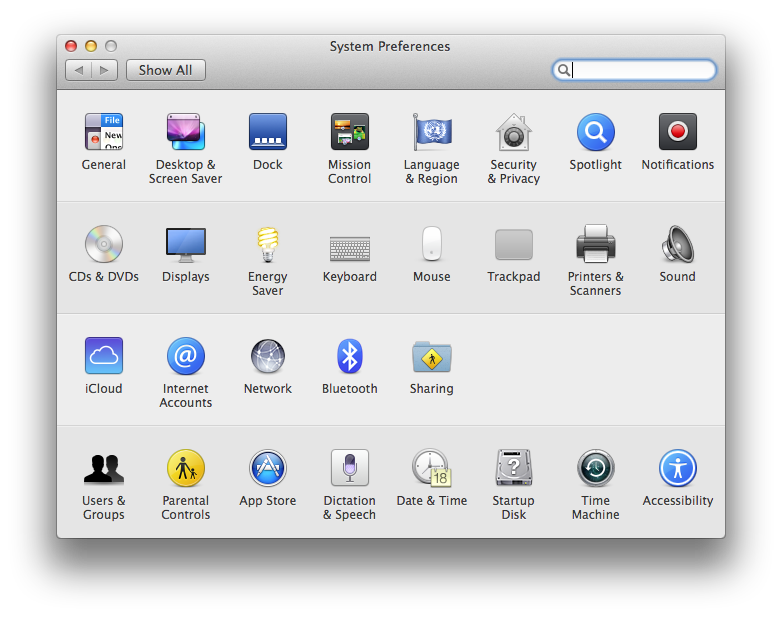
If you are using Bootcamp, you will notice that you can boot to Max OS X quickly using the system tray icon. In order to boot to Windows you need to go to preference and select the startup disk. Is there a way to boot into Windows quickly? Yes. There are several solutions including using the startup disk under system preference and installing an app for it. I will show you how to boot to Windows using Startup disk. Then I will show you the instructions to create an shortcut or alias so that access the startup disk quickly. Using Startup Disk 1. Select System Preference. 2. Click Startup Disk 3. Select "BOOTCAMP Windows" and click restart. Create a Shortcut to Startup Disk 1. Open a Finder. Goto the first level folder of your disk. 2. Select System >> Library >> PreferencePanes. If you prefer to use command line the path is /System/Library/PreferencePanes 3. Under PreferencePanes, find StartupDisk.prefPane. Create a sh...