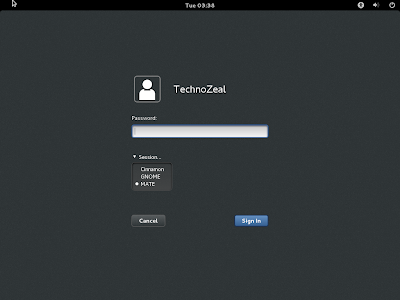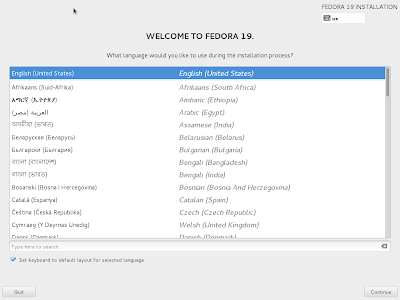Using Fedora 19, 20 Minimal Install
When using Fedora 19 or Fedora 20 minimal install, you'll notice that some old command doesn't work anymore. Listed below are some of the changes and the essential commands that you may need. Networking The common network command ifconfig was replaced by ip. Previously you would use the command ifconfig -a to list all the active and inactive network device in your system. Now you can use ip link or ip addr . Old command to display all network devices (Deprecated) ifconfig -a New Command to display network devices ip link show ip link show up To activate a network device, you can still use the old command ifup and ifdown . You can also use the new command ip link Command to enable or disable network device s sudo ifup <device> sudo ifdown <device> sudo ip link set <device> up sudo ip link set <device> down Network Devices Naming There is a change in naming network devices. An Ethernet port previously known as...