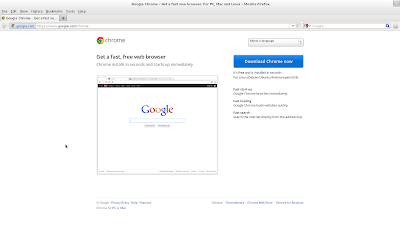Install Google Chrome on Fedora 18, 19, 20

Last Update (Jan 24 2014): Update for Fedora 20 The recommended way to install Google Chrome is to navigate to the Google Chrome site at https://www.google.com/chrome , the site will automatically detect your operating system and display the appropriate download for you. Download Google Software Package Public Signing Key (Important!) Before you proceed to install Chrome, you need to download and import the public signing key from Google. You can skip this step if you have done this before while installing other Google products. Use the following command : wget https://dl-ssl.google.com/linux/linux_signing_key.pub sudo rpm --import linux_signing_key.pub Please note that you only need to download the public key only once for all Google products in Linux. Installing Google Chrome Then, you visit the site https://www.google.com/chrome . The site will detect you operating system and display the appropriate download page as below. Click Download ...