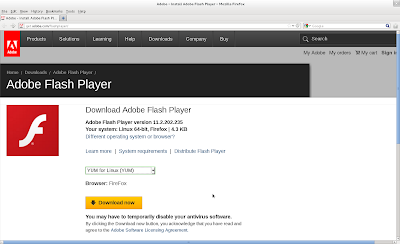Install Adobe Flash Player on Fedora 15, 16, 17, 18, 19, 20

Last Update (Jan 24 2014): Update for Fedora 20 Special Notes For Google Chrome user, you do not need to install Flash Player since Google Chrome comes with its own Flash Player plugins. For Firefox user, you need to install Adobe Flash Player to play embedded video from YouTube and various websites. This installation guide allows user to install Adobe Flash Player on Fedora 18, Fedora 19 and Fedora 20 . The procedure is the same as the previous Fedora version ,therefore, you may also use the following procedure for Fedora 15, Fedora 16 and Fedora 17. Configuring YUM Repository File First you need to download the rpm file from https://get.adobe.com/flashplayer/ Select Yum for Linux as shown below. Click Download now. You will be downloading a file "adobe-release-x86_64-1.0-1.noarch.rpm" . You can install the rpm file immediately. Select Open with Software Install (defau...