Install Google Chrome on Fedora 17
Update (16 Jan 2013):
Fedora 18 is here, for installing Chrome in Fedora 18 check out this post Install Google Chrome on Fedora 18.You might also want to check the following:
Fedora 18 Installation Guide
Fedora 18 Post Installation Software Configuration Guide
Install Google Chrome on Fedora 17
The recommended way to install Google Chrome is to navigate to the Google Chrome site at https://www.google.com/chrome, the site will automatically detect your operating system and display the appropriate download for you. The installation screenshot is listed below.
Installing Google Chrome (Recommended Method)
First
visit the site https://www.google.com/chrome. The site will detect you
operating system and display the appropriate download page as below.
Click "Download Google Chrome"
Select 32-bit or 64-bit rpm file (For Fedora/openSUSE). Click "Agree and Install".
If you are using Firefox browser, it will display a box as above. Select "Open with Software Install" and Click "OK".
Click "Install".
Depending
of which software you have installed previously. You may received an
additional box that inform you to install additional dependencies
software. Install any dependencies software as per recommendation. The
installation will complete after a while. To confirm, Google Chrome is
located under Applications >> Internet.
Special Note on Installing Chrome using Yum
Previously, you can use yum to install Chrome from Google Linux Repository. Although the repository still work, however, the latest Chrome is not in the repository. I have successfully install Chrome using yum but I could not launch the program. Therefore, I would not recommend to install Google Chrome using yum.
*** End ***
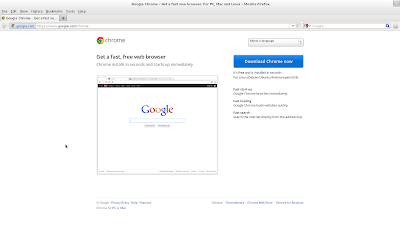






thank u for google chrome installation in fedora 17
ReplyDelete