Install Zorin on Old Mac Mini (late 2009)
This is the last installation for old Mac Mini (late 2009). The last Linux distribution we tested is Zorin. Zorin works fine, however, we encounter some bluetooth redirection issue and intermittent Wifi connection issue.
Preparing USB Drive
Since Zorin is based on Ubuntu and Debian, we can prepare the USB drive using the Ubuntu USB drive tutorial here.
Installation of Zorin
Fir we bootup the USB drive using the option key (alt key). Then we will be asked to try or install Zorin. Select Try Zorin.
The Zorin desktop will appear as follows:
You can try testing with Zorin to see if it fits your taste. to install Zorin, click on the app icon at the top left corner of the desktop.
The welcome screen will appear as above. Click Continue.
Click both option on the screen above to install Zorin and update at the same time. Click Continue when done.
On the screen above, we are asked to confirm if we want to wipe the disk for fresh installation. We also have the option to configure LVM volume or encrypt the HDD. Click Install Now when ready.
A pop-up will appear asking us to confirm the drive that we are wiping. Check carefully to confirm if proper disk drive is selected. Click Continue to confirm.
Next, we need to provide our time zone. Select the appropriate time zone and click Continue.
Select the keyboard layout of your choice and click Continue.
Next, we need to setup the default user and set host name. Click Continue when done. The system will proceed with installation of the system.
Once the installation is completed, we received a pop-up asking us to reboot the system. You can reboot the system or continue testing the USB version. Reboot the system when ready.
Post Installation Setup
System Update
For system update, we can use the software app or use the apt-get upgrade command.
sudo apt-get update
sudo apt-get upgrade
Software Installation
We use software app to install Vlc Player. Please note that exfat file system driver was not installed by default. To install exfat file system use the command below:
sudo apt-get install exfat-fuse exfat-utils -y
Install Wifi Driver
The defaulkt driver that was installed by the system could not work. To install the wifi driver use the command below:
# Remove previously installed driver which did not work
sudo apt-get remove --purge bcmwl-kernel-source
# Install working driver
sudo apt-get install firmware-b43-installer b43-fwcutter
Modify the blacklist.conf file by adding comment on b43 driver
sudo nano /etc/modprobe.d/blacklist.conf
modprobe b43
After we run modprobe, we should be able to detect the wifi. Please check if wifi is detected. If wifi is detected we can reboot the system to see the wifi can still be detected after reboot.
Note: Please note that we encounter intermittent wifi connection issue similar to the Ubuntu and Linux Mint setup.
Fixing Bluetooth Audio Issue
We also encounter Bluetooth audio issue when we could not direct the audio to our bluetooth headset. We think this is a bug that may be addressed by the developers. So please check if the issue still persist.
Originally, we thought that this issue is due to lack of audio control. We can always install PulseAudio Control app to resolved the issue. However, after installing PulseAudio control, we still could not direct our bluetooth device to A2DP sink. On further research, we learned that it is due to GDM capturing A2DP sink during login session.
The workaround is as follows:
# Install PulseAudio Control
sudo apt-get install pulseaudio pulseaudio-module-bluetooth pavucontrol
In order to prevent gdm3 from capturing the A2DP sink on session start, we need to create a configuration file under /var/lib/gdm3/.config/pulse/client.conf
sudo nano /var/lib/gdm3/.config/pulse/client.conf
Set the following in the configuration file:
autospawn = no
daemon-binary = /bin/true
Next, we need to change the ownership of the configuration file to dgm group as shown below:
chown gdm:gdm /var/lib/gdm3/.config/pulse/client.conf
Reboot the system, then use PulseAudio control app to direct bluetooth to A2DP sink.
Conclusion
Other than the minor issue above, the system run very well.Related Post
Please also check out the main post on re-purposing old Mac Mini. This post also include the installation of Ubuntu on Mac Mini. We have also include hardware specification and other consideration in the main post.
Please also check out the summary result of testing various Linux distribution on Mac Mini (late 2009).
Install Linux on Mac Mini (late 2009) Result Summary
Install Linux on Mac Mini (late 2009) Result Summary
***
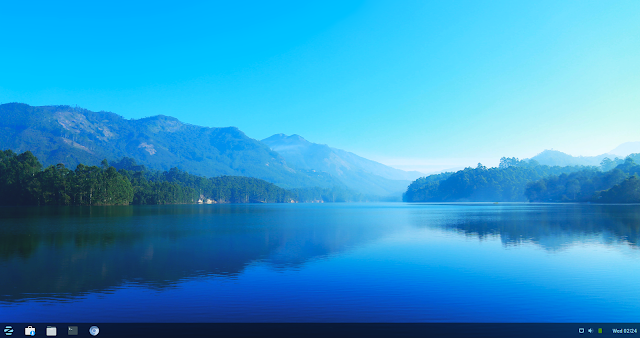












Comments
Post a Comment